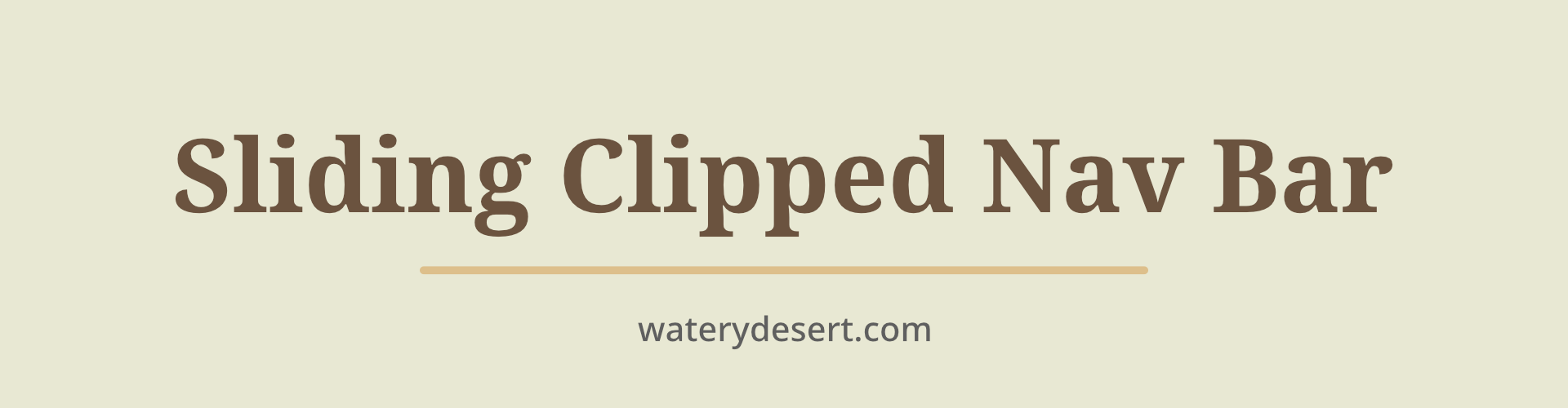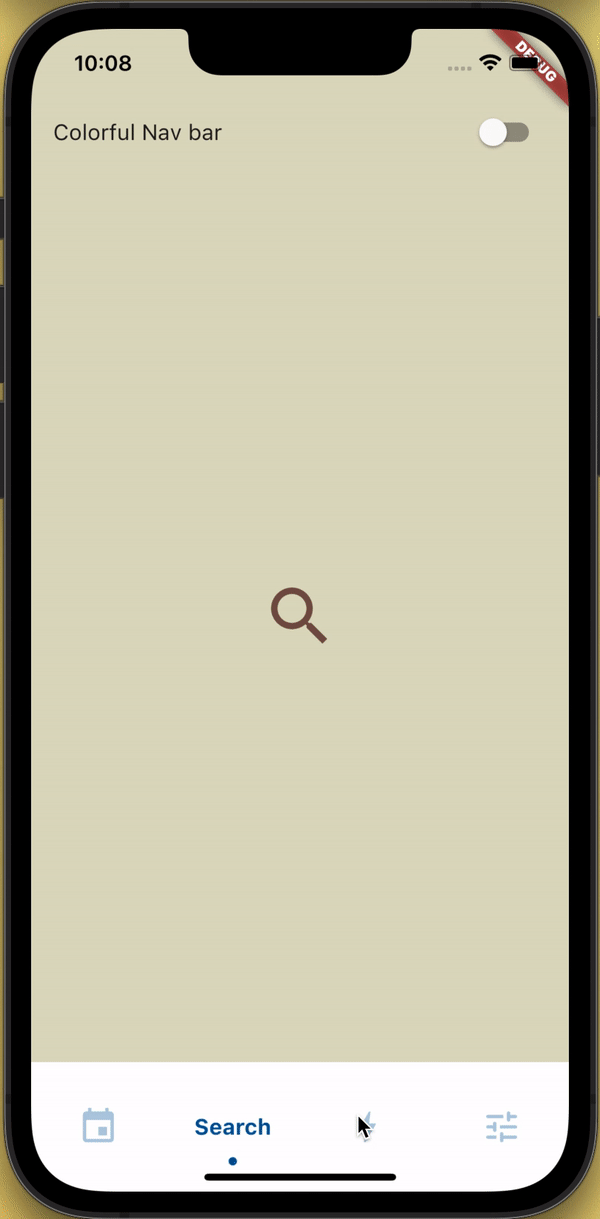Add sliding_clipped_nav_bar: to your pubspec.yaml dependencies then run flutter pub get
Add from git [Latest and experimental version]
dependencies:
sliding_clipped_nav_bar:
git:
url: https://github.com/watery-desert/sliding_clipped_nav_bar Add from pub [Stable]
dependencies:
sliding_clipped_nav_bar:Then import the package to use
import 'package:sliding_clipped_nav_bar/sliding_clipped_nav_bar.dart';Add SlidingClippedNavBar() to bottomNavigationBar property of Scaffold() and add PageView() to body with NeverScrollableScrollPhysics() don't try to upate the seleted index from onPageChanged or will see some weird behaviour. You can use Stack() or AnimatedSwitcher() for custom page transition animation.
API reference
barItems → List<BarItem>
- List of bar items that shows horizontally, Minimum 2 and maximum 4 items.
required
selectedIndex → int
- Selected index of the bar items.
required
iconSize → double
- Size of all icons (inactive items), don't make it too big or will be clipped.
optional [30]
fontSize → double
- FontSize of the text.
optional [16]
fontWeight → FontWeight
- FontWeight of the text.
optional [FontWeight.bold]
fontStyle → FontStyle
- FontStyle of the text.
optional [null]
activeColor → Color
- Color of the selected item which indicate selected.
required
inactiveColor → Color?
- Inactive color of item, which actually color icons.
nullable
onButtonPressed → OnButtonPressCallback
- Callback when item is pressed.
required
backgroundColor → Color
- background color of the bar.
optional [Colors.white]
Toolbar icons animation by Cuberto
-
Don't make icon size too big.
- FontAwesomeIcons: 24
- MaterialIcons: 30
-
Using
SlidingClippedNavBar()when you want global active and inactive color.
return Scaffold(
body: PageView(
physics: NeverScrollableScrollPhysics(),
controller: controller,
...
),
bottomNavigationBar: SlidingClippedNavBar(
backgroundColor: Colors.white,
onButtonPressed: (index) {
setState(() {
selectedIndex = index;
});
controller.animateToPage(selectedIndex,
duration: const Duration(milliseconds: 400),
curve: Curves.easeOutQuad);
},
iconSize: 30,
activeColor: Color(0xFF01579B),
selectedIndex: selectedIndex,
barItems: [
BarItem(
icon: Icons.event,
title: 'Events',
),
BarItem(
icon: Icons.search_rounded,
title: 'Search',
),
/// Add more BarItem if you want
],
),
);- Using
SlidingClippedNavBar.colorful()when you want to set individual item active & inactive color.
return Scaffold(
body: PageView(
physics: NeverScrollableScrollPhysics(),
controller: controller,
...
),
bottomNavigationBar: SlidingClippedNavBar.colorful(
backgroundColor: Colors.white,
onButtonPressed: (index) {
setState(() {
selectedIndex = index;
});
controller.animateToPage(selectedIndex,
duration: const Duration(milliseconds: 400),
curve: Curves.easeOutQuad);
},
iconSize: 30,
selectedIndex: selectedIndex,
barItems: [
BarItem(
icon: Icons.event,
title: 'Events',
activeColor: Colors.amber,
inactiveColor: Colors.red,
),
BarItem(
icon: Icons.search_rounded,
title: 'Search',
activeColor: Colors.red,
inactiveColor: Colors.green,
),
/// Add more BarItem if you want
],
),
);The height must be constant because the animation is in vertical direction. According to me 60 is perfect. But if you think needs to be reduced then please create an issue with a screenshot. I will see if I can do something.
Wrap SlidingClippedNavBar with DecoratedBox or Container and pass BoxDecoration to decoration property. BoxDecoration takes list of boxShadow there you can pass your drop shadow.
DecoratedBox(
decoration: BoxDecoration(
boxShadow: [
BoxShadow(
color: Colors.black.withOpacity(0.2),
offset: Offset(0, 4),
blurRadius: 8.0)
],
),
child: SlidingClippedNavBar()
)Wrap SlidingClippedNavBar with ClipRRect and pass BorderRadius to borderRadius property.
ClipRRect(
borderRadius: const BorderRadius.vertical(
top: Radius.circular(16),
),
child: SlidingClippedNavBar(
) All flutter packages
➜ Sliding Clipped Nav Bar
● Water Drop Nav Bar
● Swipeable Tile
● Loading Animation Widget