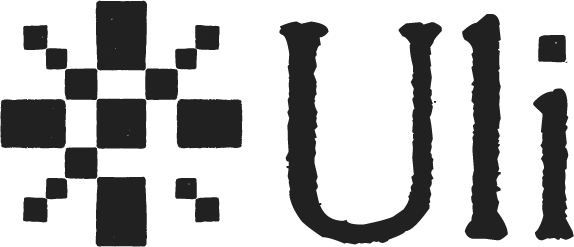-
-
Notifications
You must be signed in to change notification settings - Fork 29
Setup Uli on Linux for Chrome
Source code for Uli's browser extension is contained within the browser-extension directory. You can read our learning guide to know more about the various components that make up the browser extension.
📺 We have a video guide for you as well.
- npm : v9.6.7^
- nodejs : v18.17.1^
- Docker: 20.10.7
git clone https://github.com/tattle-made/Uli.git
cd Uli
Clone the repository and navigate to the browser-extension folder.
git clone https://github.com/tattle-made/Uli.git
cd Uli/browser-extension/Next, install all the necessary packages in the api-server and plugin folders.
cd api-server && npm install
cd ..
cd plugin && npm install
cd ..the REST API server for Uli requires certain credentials to be setup in a file named development.env. Run touch browser-extension/development.env to create the file. Open the file and copy-paste the following :
NODE_ENV=development
AWS_BUCKET_NAME=XXXXXXXXXXX
SERVICE_AWS_ACCESS_KEY_ID=XXXXXXXXXX
SERVICE_AWS_SECRET_ACCESS_KEY=XXXXXXX
DB_HOST=db
DB_USERNAME=tattle
DB_PASSWORD=tattle_pw
DB_FIELD_ENCRYPTION_KEY=very-secure-keyThe missing values can be ignored for now. You can read the credential guide to fully understand how to fill it. You can also reach out to [email protected] to get some keys that will work with our sandbox environment.
We will use docker to start a SQL server that will be accessible on port 3306. Run cd browser-extension and docker-compose up db db-gui api-server. This brings up a SQL service and a SQL web GUI service. Run docker ps to verify.
Your output should look something like this :
CONTAINER ID IMAGE COMMAND CREATED STATUS PORTS NAMES
f15a12c199d3 browser-extension_api-server "/entrypoint.sh node…" 33 seconds ago Up 32 seconds 0.0.0.0:3000->3000/tcp, :::3000->3000/tcp api-server
f87165bfc8f3 adminer "entrypoint.sh php -…" About a minute ago Up 33 seconds 0.0.0.0:8080->8080/tcp, :::8080->8080/tcp browser-extension_db-gui_1
3aacd6a0ff55 mysql "docker-entrypoint.s…" 2 days ago Up 33 seconds 0.0.0.0:3306->3306/tcp, :::3306->3306/tcp, 33060/tcp browser-extension_db_1To verify if the db gui is working well, visit localhost:8080 and login with the following credentials :
| field | value |
|---|---|
| System | MySQL |
| Server | db |
| Username | tattle |
| Password | tattle_pw |
| Database | uli_dev |
In a new tab, run the following commands to configure and start the api-server
docker exec -it api-server npm installdocker exec -it api-server npx sequelize-cli db:migratedocker exec -it api-server nodemon index.js
(3) will begin a development server for api-server. Any changes you make to the code withing browser-extension/api-server will cause the server to reload.
Locate the file manifest.json and in the content-security-policy key, add http://localhost:3000 ws://localhost to the connect-src string.
Your final content-security-policy field should look like
"content_security_policy": {
"extension_pages": "default-src 'none'; connect-src http://localhost:3000 ws://localhost; font-src https://fonts.gstatic.com; object-src 'none'; script-src 'self'; style-src https://fonts.googleapis.com 'self' 'unsafe-inline'; img-src https://uli-media.tattle.co.in/; base-uri 'none'; form-action 'none'; frame-ancestors 'none'; report-uri 'none';"
},Run npm run dev:chrome. This should create a directory named dist in the browser-extension/plugin directory. The dist directory should now have the following structure.
dist/
background.js
content-script.js
content-script.js.map
icon16.png
icon32.png
manifest.json
options.html
options.js
options.js.mapTo load Uli
- Go to Settings and then navigate to Extensions
- Next, Enable the Developer mode in the Extensions
- Once that is done, you will see a button labelled Load Unpacked
- Click on the button and load the plugin/dist folder.
Uli is all setup on Chrome/Brave.
Try the steps mentioned in this video to try Uli out
- About Us
- Our Team
- Contributing to Uli
- Code of Conduct
- Internal Communications
- FAQs
- Curated Issues and Proposals for beginners
- Contributing Code
- Monitoring Issues and Triaging
- Helping review PRs
- Helping with QA
- Helping with Translations
- Sponsor Tattle
- 16 Days of Activism
- Mitigating Harms of Digitally Manipulated Images
- Setup Uli on Windows for Chrome
- Setup Uli on Windows for Chrominum Browsers (Brave, Kiwi etc)
- Setup Uli on Windows for Firefox
- Setup Uli on Windows for Firefox for Android
- Setup Uli on Linux for Chrome
- Setup Uli on Linux for Firefox
- Setup Uli on Linux for Firefox for Android
- Setup Uli on Linux for for Chromium Browsers(Kiwi, Brave etc)