-
Notifications
You must be signed in to change notification settings - Fork 5
New issue
Have a question about this project? Sign up for a free GitHub account to open an issue and contact its maintainers and the community.
By clicking “Sign up for GitHub”, you agree to our terms of service and privacy statement. We’ll occasionally send you account related emails.
Already on GitHub? Sign in to your account
Installing Optifine/OptiForge for custom launcher #87
Comments
|
should I create the libraries/optifine/Optifine/...... folder inside the folder of the version or in the .minecraft folder? |
If you are using GDLauncher, then |
|
do I need to do anything else? because I've extracted the optifine.jar into |
|
If you've installed forge and optiforge correctly, that should be all. Just make sure the version name of the folder matches the optifine version you are using. In my original comment I made an error, the correct path is |
|
huh... Optiforge is installed via the modmanager, optifine is extracted to |
|
Make sure that you name both the folder and jar with the correct. If you're using the latest version, it should be If you still have trouble, try also creating the same library folder inside your instance folder as well. In my experience, I had success when using the just datastore folder, but your mileage may vary. |
so I need to have the OptiFine-version.jar AND the extracted OptiFine.jar in the I have now created a instance of Minecraft 1.17.1 with Forge 37.0.51 in GDLauncher but if I launch the instance, I get the error from OptiForge that Optifine isn't installed |
|
You should extract optifine as per the instructions, and rename the extracted jar to the format described in the post. That extracted should go in The downloaded optifine jar shouldn't be placed in any Minecraft or GDlauncher directory, you only need it for the extraction process. As I said before, you can try following the same process, but creating the required directory inside your instance folder as well as in |
|
I've figured it out now! I looked at the source code from OptiForge, specifically at https://github.com/ZekerZhayard/OptiForge/blob/1.17.1/src/main/java/io/github/zekerzhayard/optiforge/asm/fml/VersionChecker.java searched there for the Error String I got, and found that it searches for "OptiFine-" and NOT "OptiFine_" What was the Error: So here's a full guide on what I did and worked for me (with GDLauncher v.1.1.14, Minecraft 1.17.1, Forge 37.0.51, OptiFine 1.17.1_HD_U_G9 and OptiForge-MC1.17.1-0.1.0)
P.S.: ¹ You can find the location of this folder in GDLauncher->Settings(icon on the top-right)->scroll down to User Data Path (see image) Thanks to @Empoliam |
|
Glad you managed to get it working in the end. Having double checked my own installation, I can see that the naming scheme is actually as you've described, my bad for not checking properly. However, I can confirm from testing that in my experience, my instances only launch if the I've updated my previous comments to reflect the correct directory structure. For anyone having trouble with the above method, please also try following these steps, as this is what worked for me in the end.
For anyone having difficulty, please try both methods in this thread, as the solution seems to vary based on your setup. |
Thanks, I also have the OptiFine.jar File in the datastore, I just forgot to include it in the "Guide", I've updated it now |
|
I started making a small Installer Program at GitHub.com/JonLit/GDLauncherOptiFineInstaller
Edit: It is now working (at least on Linux, can't test on Windows / Mac OS) |

Is it possible to install Optifine/OptiForge (specifically Optifine) for a custom launcher like GDLauncher?
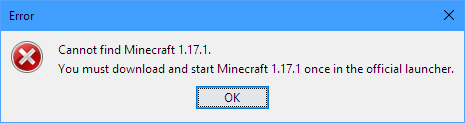
When I try to install Optifine (by double-clicking on it, selecting my instance's folder, and then clicking install) it says this:
I know it says "official launcher," that's exactly why I'm asking this question.
I've run the instance already without any mods, and it's only Optifine and OptiForge that I'm using.
The text was updated successfully, but these errors were encountered: